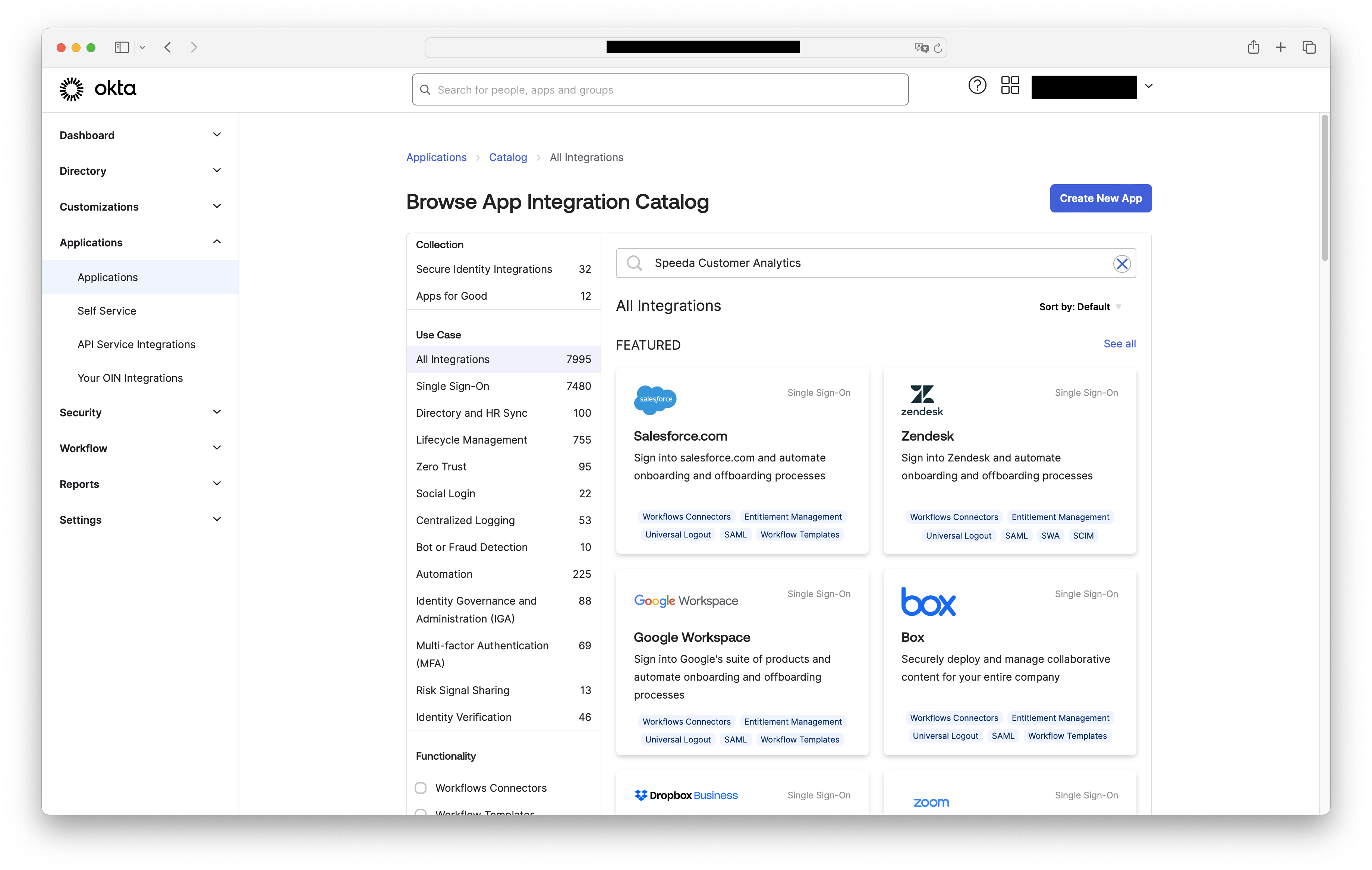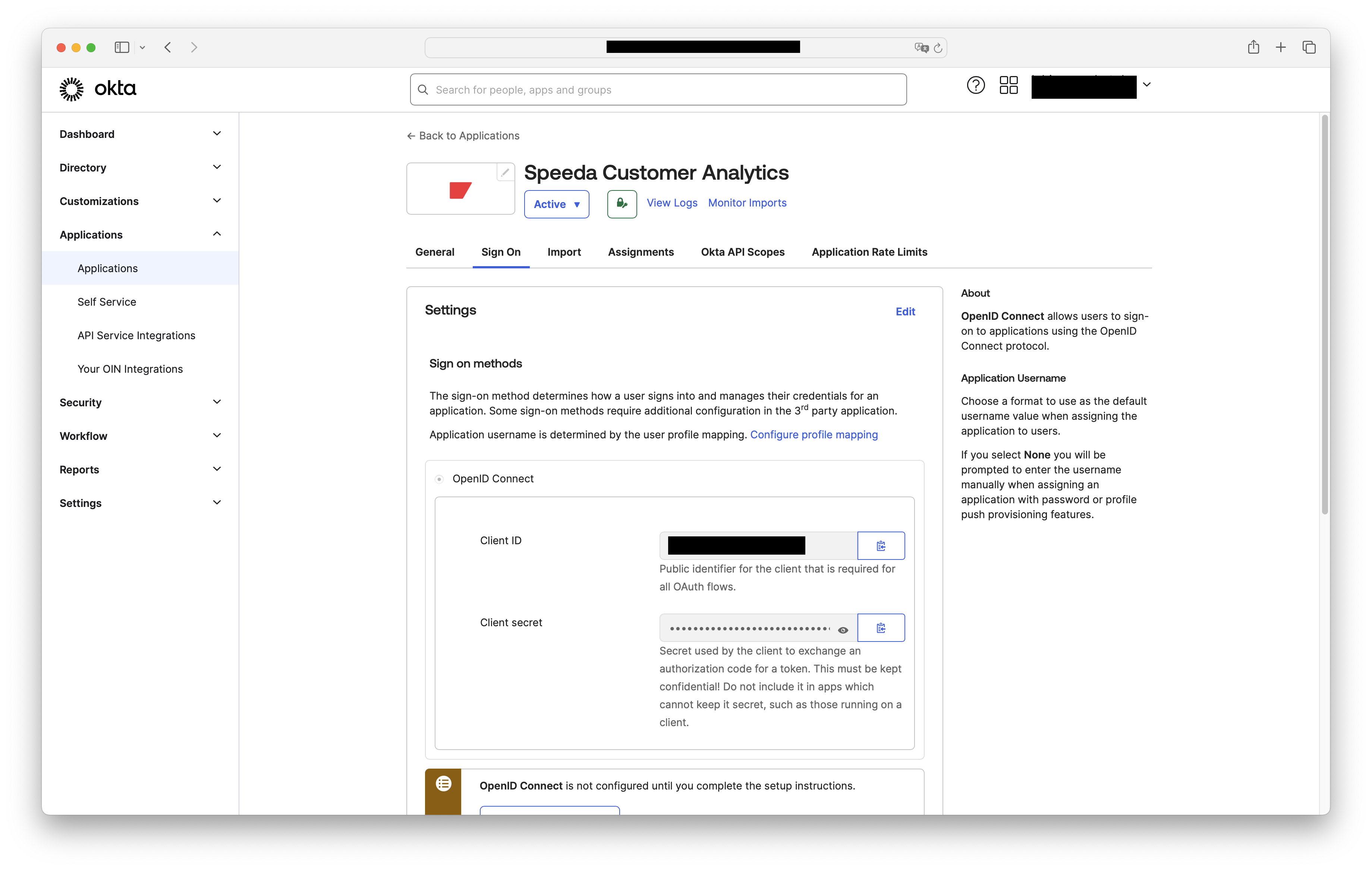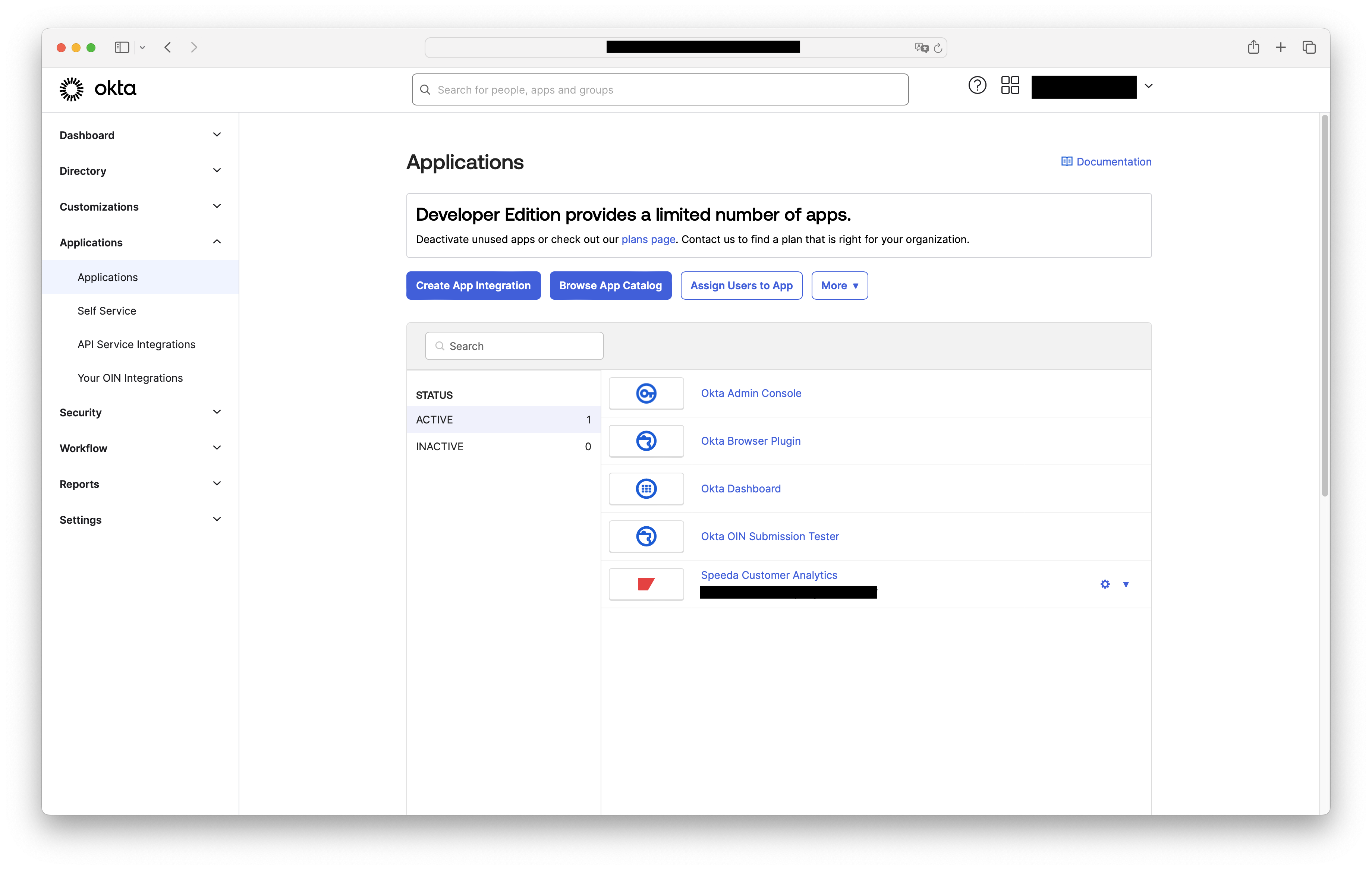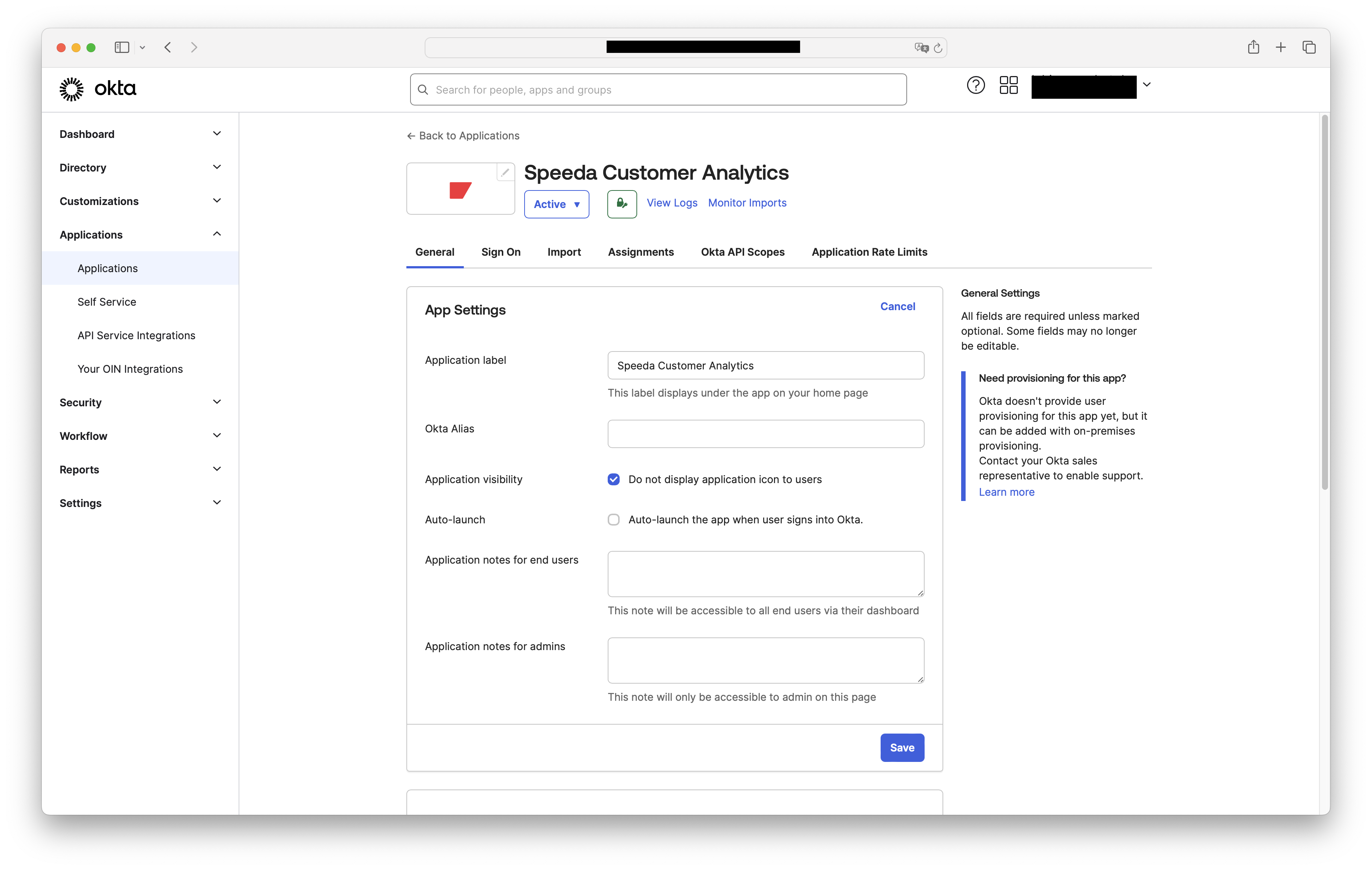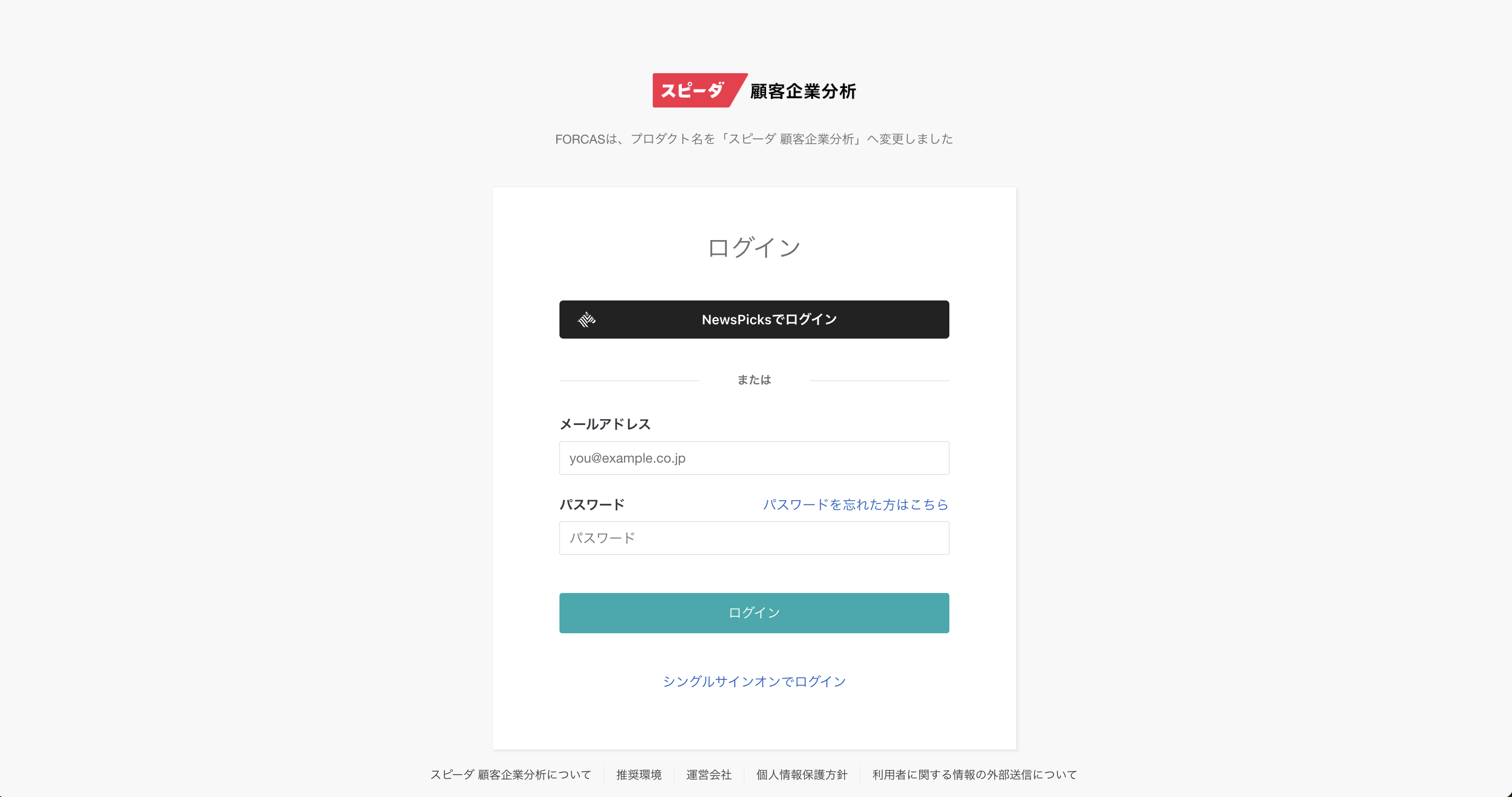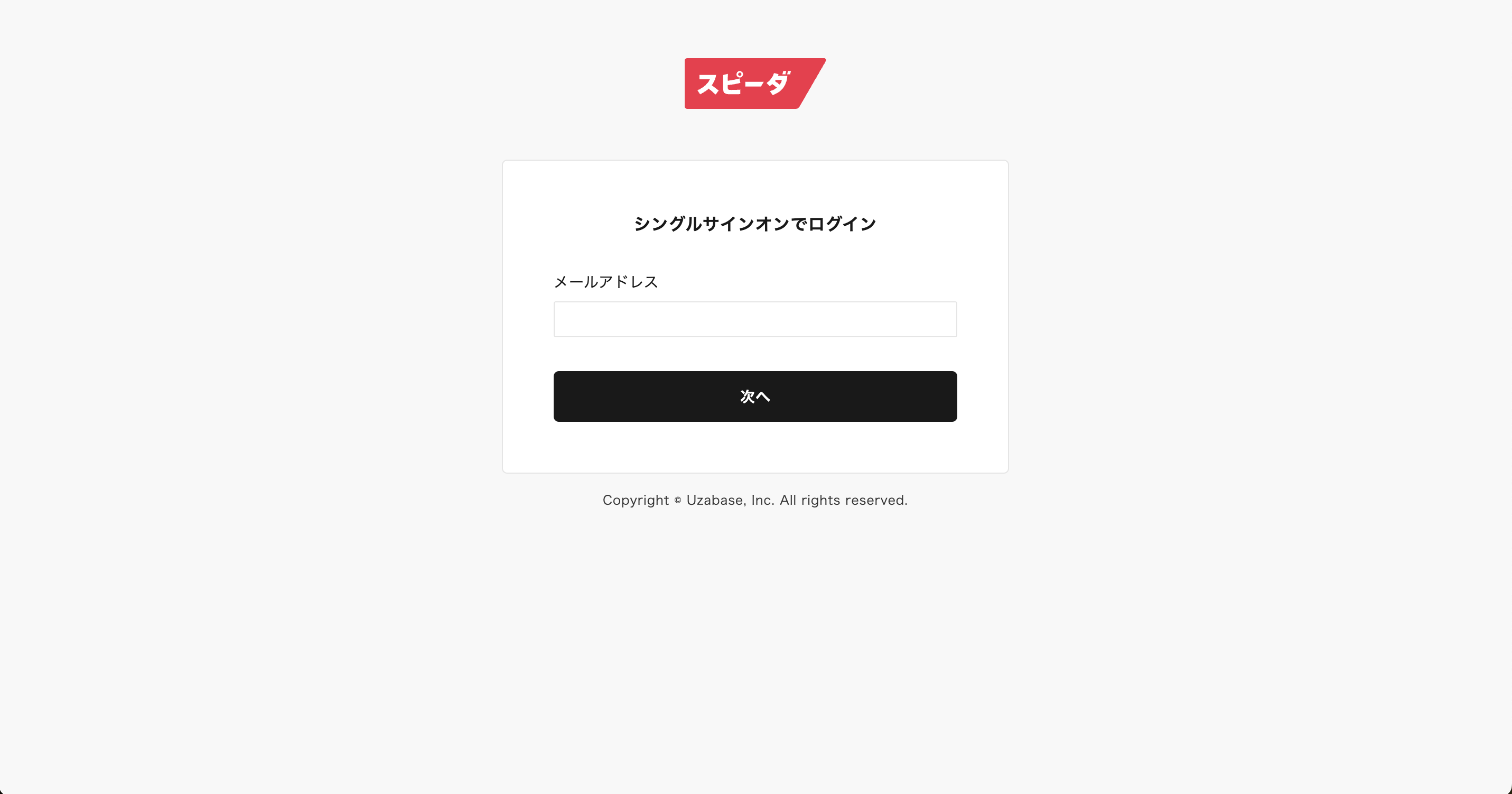Setup Okta SSO
■ アプリケーションの概要 / App Description
"Speeda" is an information platform that provides one-stop access to economic information from around the world. By combining our unique economic information platform with AI, we offer the following two products in the corporate sales and marketing domain.
・Speeda Customer Analytics is a sales DX service that efficiently maximizes sales by visualizing target customers with whom it is easy to receive orders. It enables sales organizations to research and analyze customer company information and business issues in a short period of time, utilizing a database of over 1.5 million companies and AI.
For both services, Okta will be used as the single sign-on provider, allowing customers to sign in smoothly to the Speeda platform.
スピーダは、世界中の経済情報にワンストップでアクセスできる情報プラットフォームです。独自の経済情報基盤とAIを掛け合わせ、法人営業・マーケティング領域において、以下のプロダクトを提供しています。
・スピーダ 顧客企業分析は、受注しやすいターゲット顧客を可視化し、効率的に売上を最大化する営業DXサービスです。営業組織が、150万社以上の企業データベースとAIを活用して、顧客企業の情報や経営課題を短時間でリサーチ・分析することを可能にします。
■ サポートしている機能 / Supported Features
・SP-initiated SSO
・Authentication method / 認証方式 =OIDC (OpenID Connect)
■ 設定方法 / Configuration Steps
1. [Administrator] Add applications to Okta
- Access the Okta admin management screen and select "Applications" -> "Applications"
- Search for "Speeda Customer Analytics" and "Speeda Sales Insights" in the "Browse App Catalog"
- Open “General” and register a temporary Alias (e.g. test)
- Navigate to the application details page and click "Add Integration"
- From "Applications", select the added Speeda app and note down the Client ID and Client Secret in the "Sign On" tab
2. [Administrator] Please submit a request using the form below
- Form (If you cannot access it, please contact [email protected])
- You will need the ClientID, Client Secret, and ClientURL (your company's Okta domain URL)
3. [Speeda] We will send the Okta Alias to the administrator within a few days
4. [Administrator] Register the Okta Alias
- Navigate to "Applications" -> "Applications" -> "Speeda Customer Analytics", enter the Okta Alias in the settings field on the "General" tab, and save
- After this setup, please inform your internal users that they can start using the service
1. 【管理者様】Oktaにアプリケーションを追加します
- Oktaのadmin 管理画面にアクセスし、「Applications」->「Applications」を選択します
- 「Browse App Catalog」の中から、「スピーダ 顧客企業分析」を検索します
- 「General(一般設定)」を開き、仮のAlias(test等)を登録します
- アプリケーションの詳細ページに遷移し、「Add Integration」をクリックします
- 追加されたスピーダアプリを選択し、「Sign On」タブでClient IDとClient Secretをメモします
2. 【管理者様】以下フォームよりご依頼ください
- フォーム(※ご利用いただけない場合は [email protected]へ)
- ClientID、Client Secrect、ClientURL (御社のOkta domain URL) が必要となります
3. 【スピーダ】数日以内に、お申し込みをされた管理者様へOkta Aliasをお送りします
4. 【管理者様】Okta Aliasを登録します
- 「Applications」->「Applications」->「Speeda Customer Analytics」順に遷移して「General」タブのOkta Aliasの設定項目に入れて保存してください
- こちらの設定の後、社内ユーザーに利用開始をお伝え下さい
■ ログイン方法 / How to Login
Once Okta single sign-on is enabled, log in using the following method
- Click on "Login with Single Sign-On" on the login screen
- Enter the email address you use for Okta login
(*) If you are already logged into Okta, you will be directly taken to the service top screen of Customer Analytics or Sales Insights. If you are logged out of Okta, you will first need to log in to Okta (depending on your organization's settings, MFA/multi-factor authentication may be required), and then you will be taken to the service top screen of Customer Analytics or Sales Insights.
Oktaシングルサインオンが有効化されたら、以下の方法でログインを行います
- ログイン画面内の「シングルサインオンでログイン」をクリックします
- Oktaログインで利用しているメールアドレスを入力します
(*) 既にOktaにログインされている状態であれば、そのままサービストップ画面に遷移します。 Oktaからログアウトされている状態であれば、Oktaへのログインが入り(組織の設定に応じて、MFA/多要素認証 が入るケースがあります)、その後、サービストップ画面に遷移します。
■ 既知の問題と対処方法 / Troubleshooting and tips
・N/A(発生次第記載)
■ 補足情報 / Additional information
・Speeder will allow SSO for all users in your organization. Please ask the administrator to specify in the Okta settings whether or not to actually use SSO to log in.
・At this moment we offer multiple login infrastructures depending on your contract. Users can not be restricted by these current login methods.
・Once SSO is activated, two-factor authentication (2FA) must be managed through Okta. If you are experiencing login problems through Okta, Speeder can not support of this.
・Oktaシングルサインオンをご希望いただいた場合、スピーダでは、ご契約組織内のすべてのユーザーのSSOを許可します。実際にSSOでログインするかどうかは、Okta側の設定で管理者様にて指定をお願いします。
・スピーダでは、現在、ご契約に応じて複数のログイン基盤をご提供しております。
・SSOを連携した後は、SSOユーザーについてはOktaを通じて二要素認証(2FA)を管理する必要があります。Oktaを通じたログインの仕組みについてトラブルが発生している場合、スピーダではサポートをすることはできません。